This post helps you to set up Google Captcha (V3) to your WordPress Contact Form 7.
1 Contact Form 7 has already a feature included for captcha. You only need to register your site with Google and get the Site Key and Secret Key.
How do I get API Keys (Site Key and Secret Key)?
Please go to the official site of Google Captcha which is as below and click on “Admin Console”
https://www.google.com/recaptcha/intro/v3.html
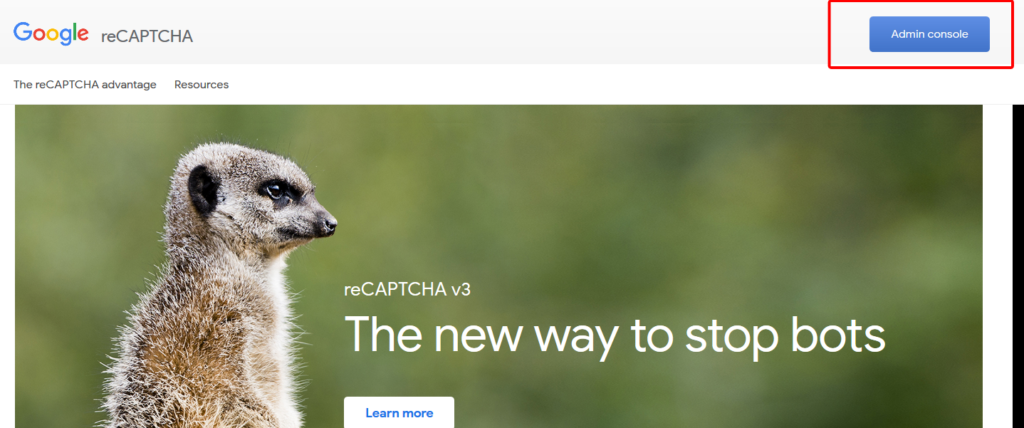
Once you click on “Admin Console”, it will ask you for your login details. Here you have to log in with your Google account.
Once you are logge-in, you will find a plus icon “+” to top right side to “Create” and register a new website.
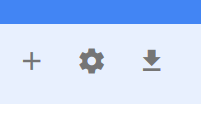
On the next screen, it’ll ask you for the details of your website to registered and where you wish to add Google reCaptcha. It will look like the below image.
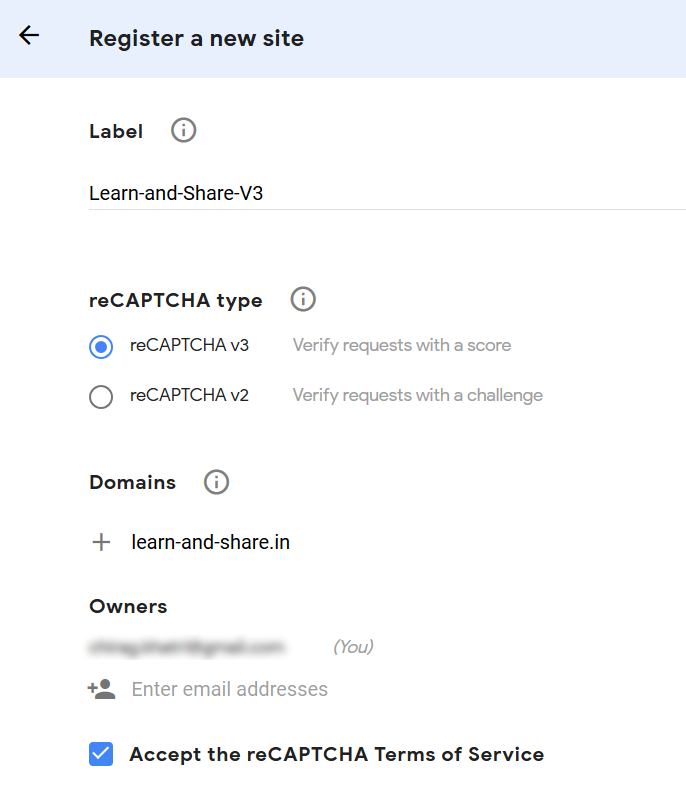
Fill the details properly and hit the “Submit” button. Google will generate the API Keys for you and display it on screen as below.
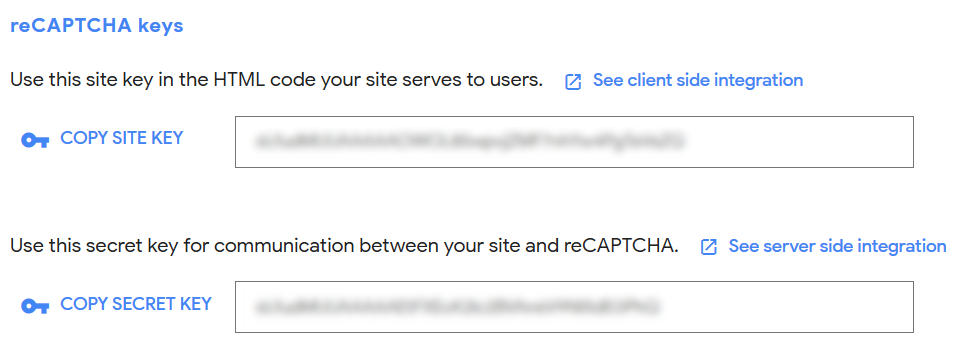
2 Login to your WordPress admin panel and do the following Setup to enable reCaptcha to the WordPress site.
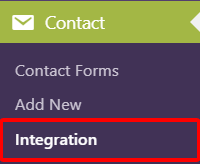
Navigate to Contact > Integration page.
– Find the reCAPTCHA section and click Setup Integration button.
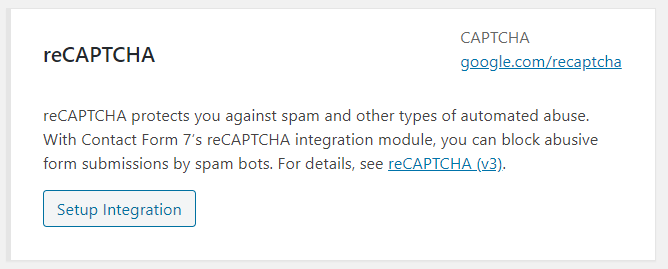
– Enter your site key and secret key into the fields you see and click on “Save Changes.”
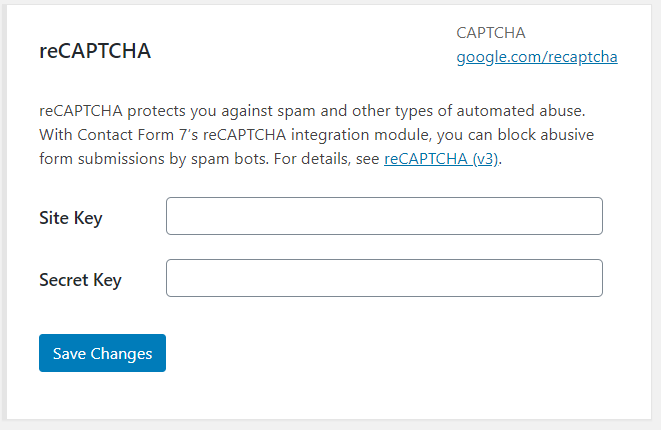
That’s it. Now, you can see the Google Captcha icon on the contact us page to the bottom right of the page.
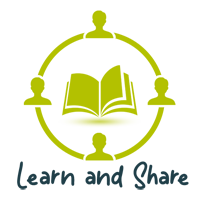
This was a great article, thank you!